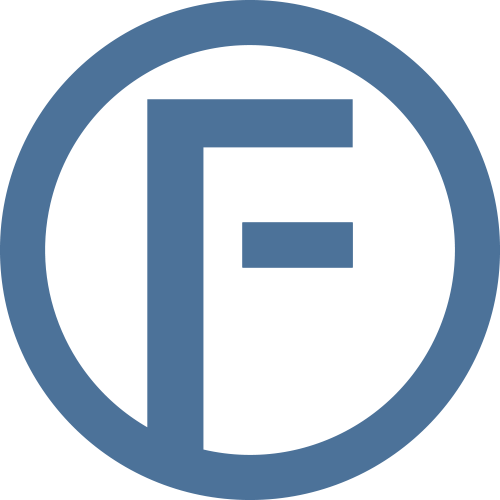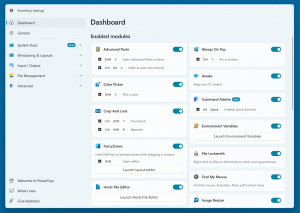Microsoft PowerToys is a collection of advanced utilities designed to extend the capabilities of Windows, helping users optimize their workflows with powerful customization options and efficiency-enhancing tools. Originally introduced in the Windows 95 era and later revived for modern Windows, PowerToys is an essential toolkit for professionals who need to fine-tune their computing experience.
For engineers and surveyors, PowerToys offers significant advantages by improving multitasking, data management, and visualization tasks. Features like FancyZones allow users to create custom window layouts for handling multiple applications simultaneously—whether managing CAD software, GIS tools, or complex spreadsheets. PowerRename enables bulk renaming of project files with advanced search parameters, which is especially useful when organizing datasets, image files, or documentation. Meanwhile, the Color Picker and Image Resizer provide quick and precise control over digital assets, assisting professionals who frequently work with maps, blueprints, and technical visuals.
Beyond these core utilities, PowerToys streamlines the way users interact with Windows, reducing repetitive tasks and improving accessibility. Whether adjusting key bindings with Keyboard Manager, quickly searching files with PowerToys Run, or ensuring essential project windows stay visible with Always On Top, this powerful suite empowers professionals to work more efficiently.
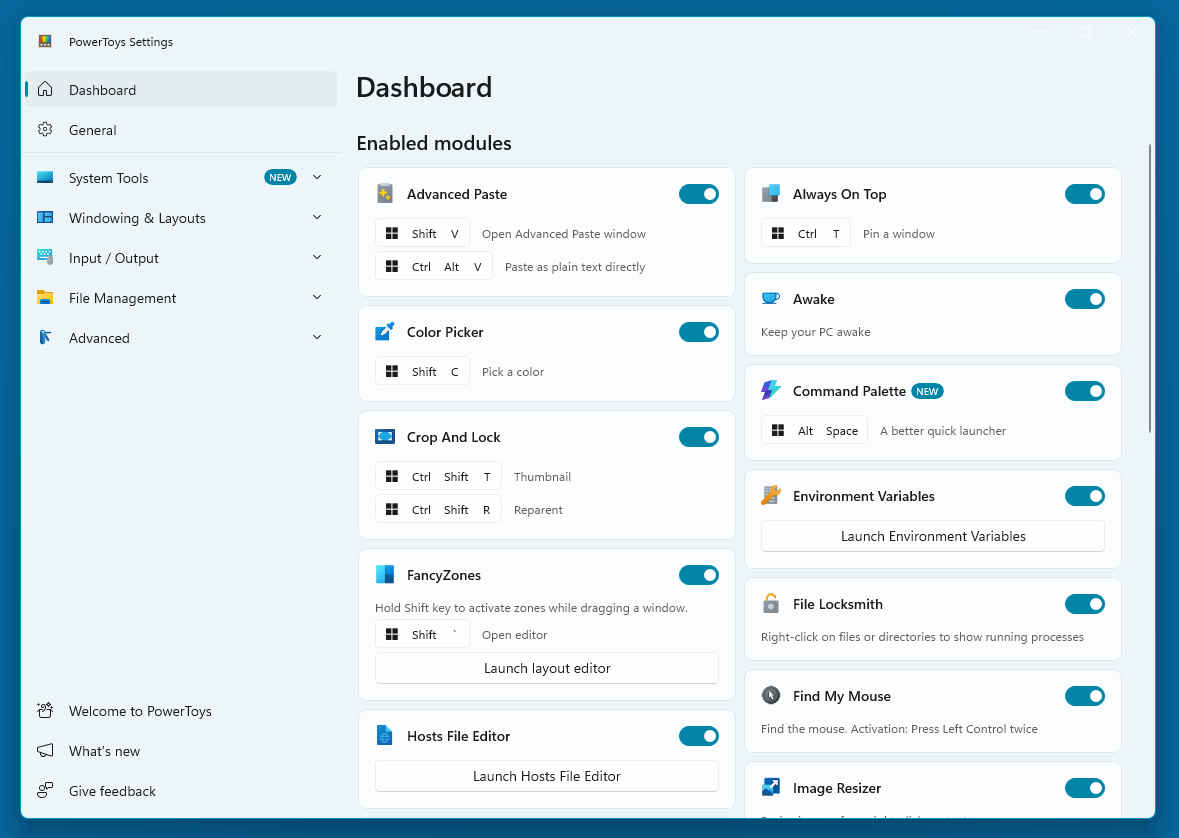
Installation
PowerToys is freely available and easy to install. Users can download the latest version from the official PowerToys homepage or directly via the GitHub repository. For those who prefer command-line installation, the utility can be set up using package managers like WinGet with a simple command as shown.
The installation process is straightforward, allowing users to customize their setup based on system architecture and personal preferences.
winget install Microsoft.PowerToys
FancyZones
FancyZones is a powerful window management tool in Microsoft PowerToys that enables users to create and apply custom layouts for organizing their open applications. It enhances multitasking by allowing users to snap windows into predefined zones, making it easier to work across multiple programs simultaneously. Engineers and surveyors who typically operate multi-monitor setups with design software, spreadsheets, and mapping tools can use FancyZones to streamline their workflow by arranging windows into logical sections. For example, an engineer working with AutoCAD, Excel, and a reference PDF on three monitors can designate zones where each application always opens—ensuring a seamless workspace where data can be cross-referenced quickly without unnecessary window resizing.
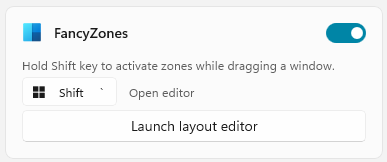
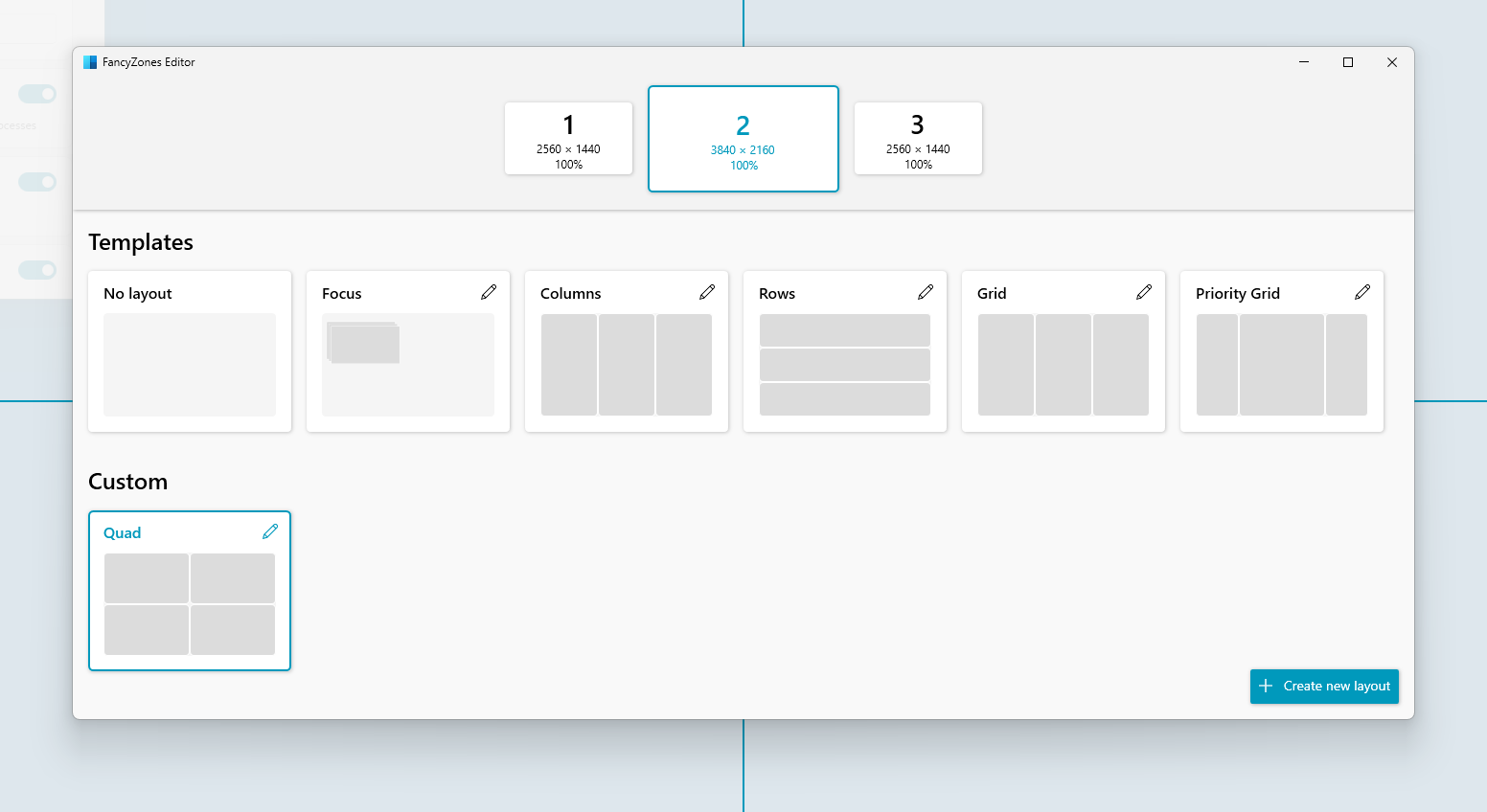
One of FancyZones’ biggest advantages is its flexibility. Users can create custom layouts tailored to their needs, whether they prefer evenly divided sections, asymmetric workspaces, or configurations specific to widescreen or stacked monitors. Multi-monitor users can establish separate zones per screen, ensuring that specific applications always open in predefined areas. This is particularly beneficial for surveyors who work with GIS software like ArcGIS or QGIS, alongside blueprint viewers and geospatial databases. Instead of manually adjusting each window every time, they can define and save an optimized layout that keeps relevant tools in their ideal positions.
However, FancyZones does have some limitations. While it is excellent for organizing windows within user-defined grids, it does not override the default snapping behavior of certain applications that may resist custom placements. Some legacy or full-screen applications (such as immersive 3D rendering software) may not adhere to FancyZones’ zoning rules, requiring manual adjustment. Additionally, users cannot resize windows beyond their application’s inherent limits—meaning a program with a minimum resolution requirement may not fully conform to an assigned zone. Despite these constraints, FancyZones remains an invaluable tool for professionals handling complex projects across multiple screens, dramatically improving efficiency and minimizing workspace disruptions.
PowerRename
PowerRename is an advanced bulk renaming tool in Microsoft PowerToys that allows users to efficiently rename large sets of files using search-and-replace patterns, regular expressions, and incremental numbering. This utility is particularly beneficial for engineers and surveyors who deal with massive collections of photos from site visits or drone inspections. For example, a civil engineer overseeing a highway construction project might have thousands of images taken at different locations, each labeled with a generic camera-generated filename. With PowerRename, they can quickly rename these files to reflect site codes, timestamps, and descriptions, ensuring a well-organized dataset that is easy to reference later.
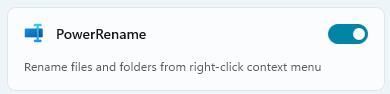
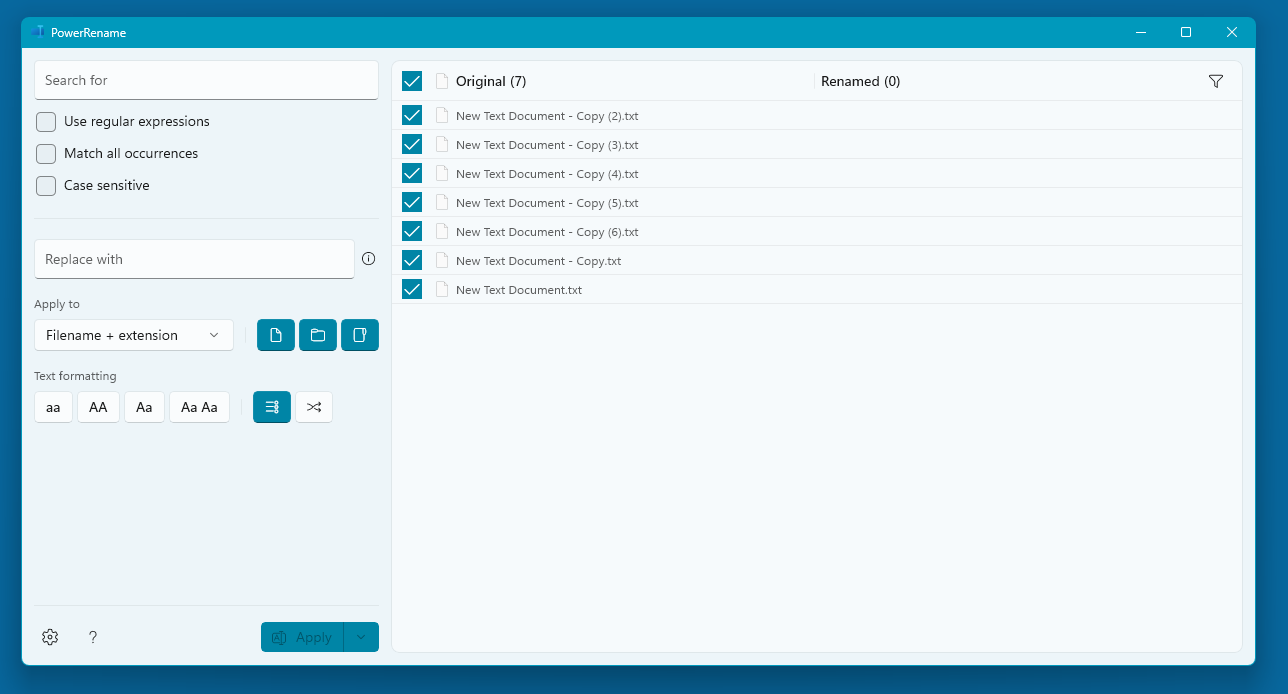
Surveyors frequently work with geospatial photos, capturing various angles of terrain and infrastructure for mapping purposes. Using PowerRename, they can batch rename images by adding project-specific identifiers, such as survey grid coordinates, property lot numbers, or phase identifiers. Instead of manually renaming each image, PowerRename makes it possible to apply consistent formatting rules across the entire batch—helping teams process and share data efficiently. Another example is in environmental surveying, where photos documenting vegetation, soil erosion, or water bodies can be renamed with region identifiers, making it easier to cross-reference with research reports.
However, there are limitations to PowerRename. While it is excellent for structured renaming, it does not have image recognition or sorting capabilities—meaning users must still ensure their files are correctly categorized beforehand. Additionally, PowerRename does not move or organize files—it only renames them within their original location. This means users will need separate automation processes to arrange files into folders post-renaming. Despite these constraints, PowerRename remains an invaluable tool for professionals handling large-scale file collections, saving countless hours of manual effort while ensuring a well-structured archive.
Keyboard Manager
Keyboard Manager is a powerful customization tool in Microsoft PowerToys that allows users to remap keys and keyboard shortcuts, tailoring input functions to better suit their workflows. Engineers and surveyors often rely on specialized software that demands frequent keyboard interactions—whether it’s CAD programs, GIS applications, or technical documentation tools. With Keyboard Manager, users can redefine their keyboard layout to optimize efficiency, replacing complex keystrokes with simpler alternatives. For example, a structural engineer working in AutoCAD can remap frequently used commands like CTRL + SHIFT + S (Save As) to a single key press, reducing repetitive hand movements and improving workflow speed.
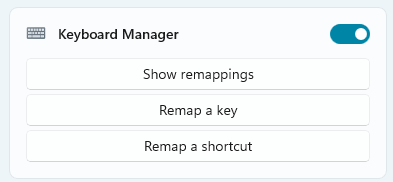
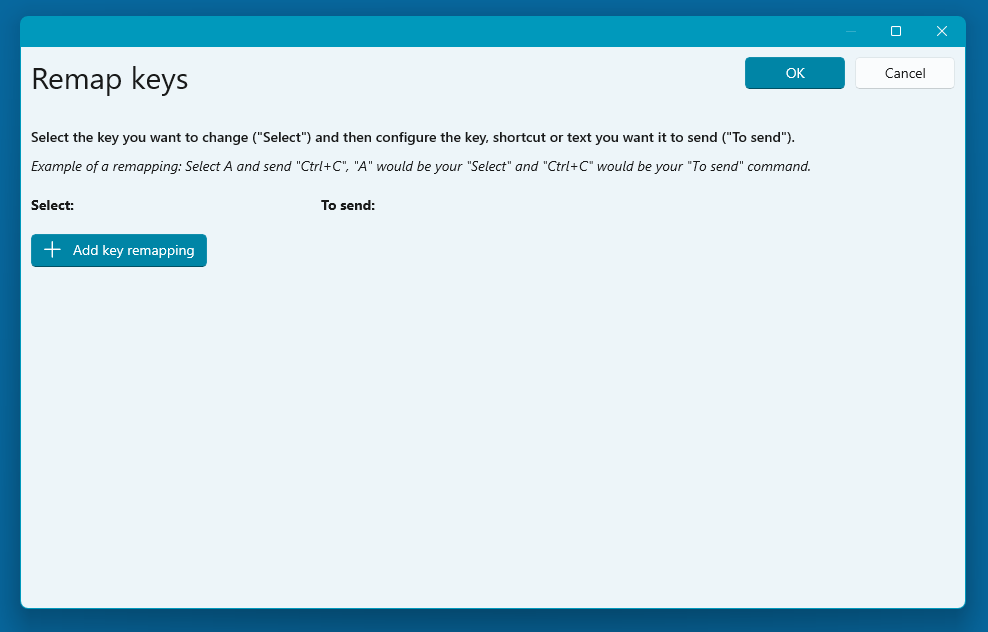
Surveyors who use GIS software such as ArcGIS or QGIS often perform routine data input tasks that involve navigating maps, tagging locations, and modifying geospatial layers. By using Keyboard Manager, they can set up shortcuts that enable quicker access to essential tools, such as snapping map elements or toggling data overlays. Additionally, those working with field reports may find it beneficial to remap specific keys for fast annotation entry, ensuring smoother transitions between analysis and documentation. Another practical example is for civil engineers using spreadsheets for calculations—they can adjust key bindings to more efficiently apply formulas and navigate large datasets without constant reliance on the mouse.
While Keyboard Manager provides immense flexibility, it does have some limitations. Certain system-level keys (like CTRL + ALT + DELETE) and function keys tied to hardware operations (such as volume controls) cannot be remapped. Additionally, remapping only works within Windows—meaning users will not be able to modify key functions for applications running in virtual environments or remote desktop sessions. Despite these constraints, Keyboard Manager remains an excellent tool for optimizing repetitive actions, helping engineers and surveyors tailor their workspaces to be more intuitive and productive.
Color Picker
Color Picker in Microsoft PowerToys is a convenient system-wide tool that allows users to quickly identify and copy color codes from anywhere on their screen. This feature is particularly valuable for professionals working in design, engineering, web development, and even data visualization, where precise color matching is essential. For engineers, selecting accurate colors for technical drawings, schematics, or 3D models ensures consistency across projects, preventing miscommunication in specifications. Surveyors handling topographical maps and geospatial imaging can use Color Picker to extract specific hex codes from aerial photos, ensuring consistent color representation in reports or GIS applications.
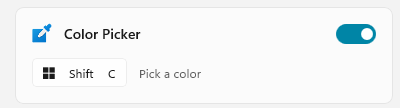
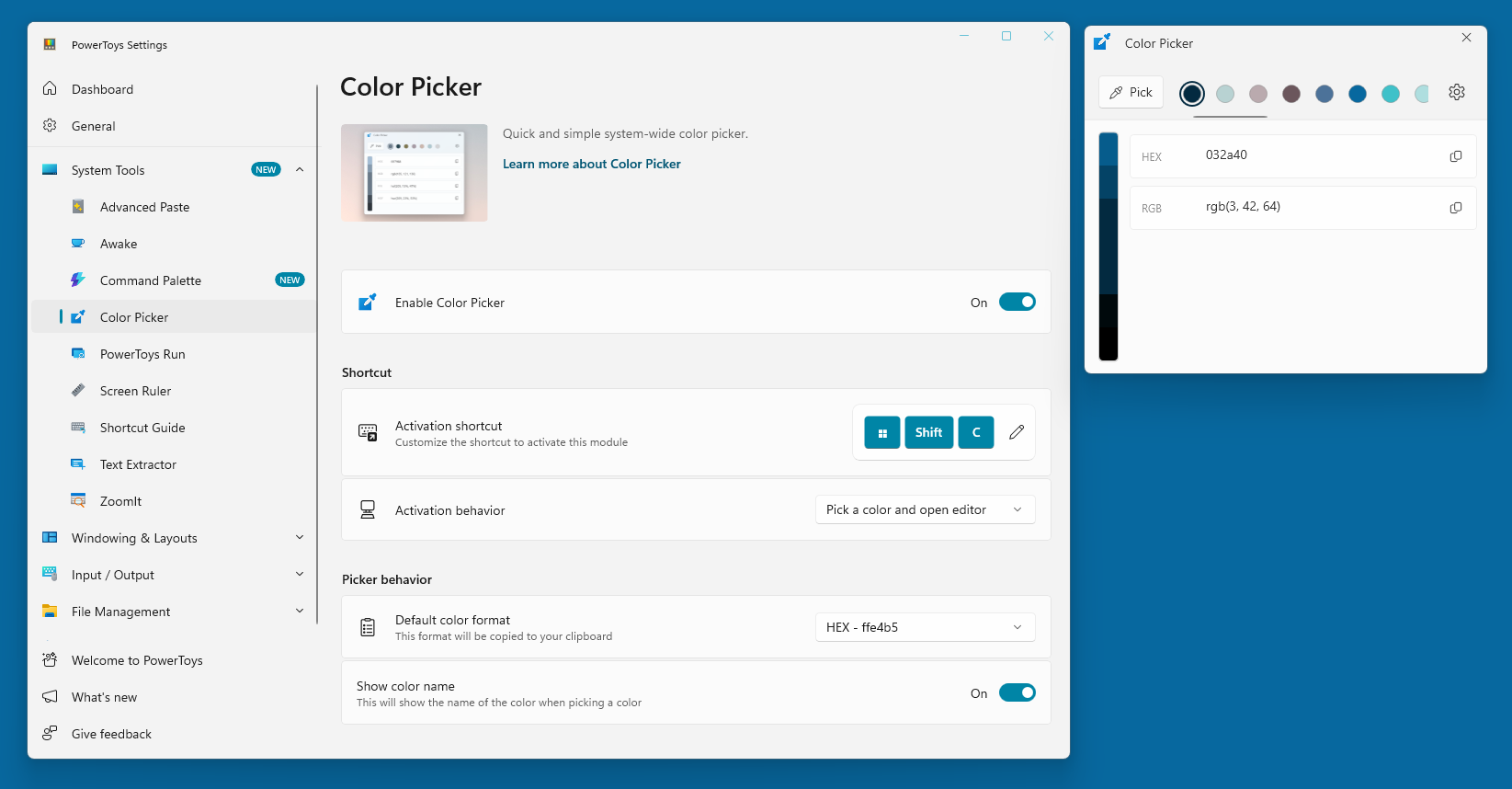
Beyond technical applications, Color Picker is highly beneficial for graphic designers and UI/UX professionals who need to create color palettes for branding or interface design. When working on a website or software interface, designers often need exact color values from images or existing designs—Color Picker simplifies this by providing instant access to HEX and RGB values with a simple shortcut. This also applies to web developers, who can quickly grab color codes for CSS styling without opening a separate tool. Similarly, data analysts and visualization experts can refine their charts and dashboards by sampling ideal colors directly from reference materials, improving readability and presentation clarity.
However, Color Picker has limitations—it only provides color values without additional context. Unlike advanced design tools, it does not generate complementary color schemes or integrate with project libraries. Additionally, while it works across applications and screens, it does not detect patterns or automatically apply colors to existing designs—manual input is required. Despite these constraints, Color Picker remains an essential utility for professionals who frequently work with colors, offering speed and accuracy that streamlines their workflow.
Image Resizer
Image Resizer in Microsoft PowerToys is a handy utility for quickly resizing images in bulk, making it an essential tool for professionals working with large image collections. Engineers, architects, and surveyors often deal with project documentation, aerial photos, and technical drawings, which must be resized for presentations, reports, or archives. Instead of manually adjusting each image in a photo editor, Image Resizer allows users to apply preset or custom dimensions instantly. For example, a civil engineer handling drone-captured images from a construction site can uniformly resize high-resolution photos into smaller versions for easy sharing with project stakeholders—without compromising aspect ratios or quality.
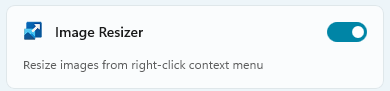
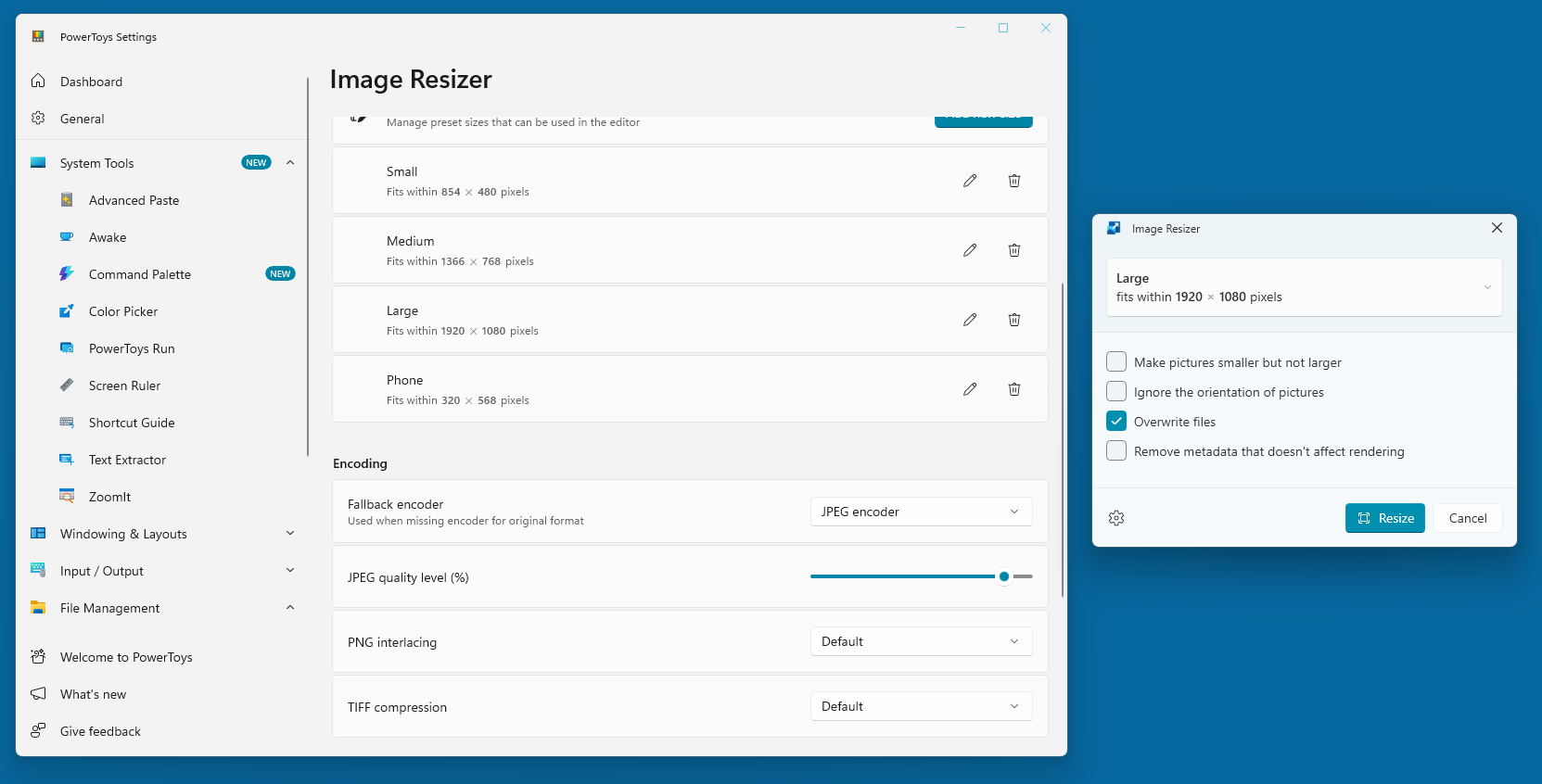
Beyond engineering applications, Image Resizer is invaluable for graphic designers, web developers, and marketing professionals who frequently prepare visuals for websites and publications. Web designers can batch resize images to optimize them for fast loading speeds, ensuring pages remain responsive without sacrificing visual clarity. Similarly, a photographer organizing client images may need to quickly create thumbnails or resize high-resolution files for easy previews. Since Image Resizer integrates directly into the Windows right-click context menu, users can resize images effortlessly without opening any additional software, making it ideal for quick adjustments.
While Image Resizer is an efficient tool, it does have some limitations. It only adjusts image dimensions, meaning it does not support cropping, advanced compression, or format conversions beyond resizing. Users looking to apply filters, watermarks, or color corrections will need a separate image editing tool. Additionally, while it maintains aspect ratios, careful handling is required to avoid unintended stretching or pixelation. Despite these constraints, Image Resizer remains a fast and reliable solution for professionals who need to process multiple images efficiently while maintaining quality.
Microsoft PowerToys continues to prove itself as an indispensable toolkit for engineers, surveyors, and power users who demand efficiency and precision in their workflows. FancyZones optimizes multi-monitor setups, improving multitasking across complex applications. PowerRename simplifies the tedious process of organizing bulk files, making data management seamless. Keyboard Manager empowers users with custom shortcuts, reducing repetitive keystrokes and enhancing productivity. Color Picker provides instant access to color codes, benefiting professionals working with maps, schematics, and design assets. Meanwhile, Image Resizer streamlines batch resizing, ensuring quick adjustments to technical images and documentation. And yet, these are just a fraction of PowerToys’ capabilities—many more features such as New+, Always On Top, File Explorer Add-ons, and Advanced Paste offer incredible enhancements tailored to specialized needs. In future discussions, we’ll dive into these and other utilities that continue to redefine how engineers, surveyors, and power users interact with Windows, making everyday tasks faster, smarter, and more intuitive. Stay tuned!