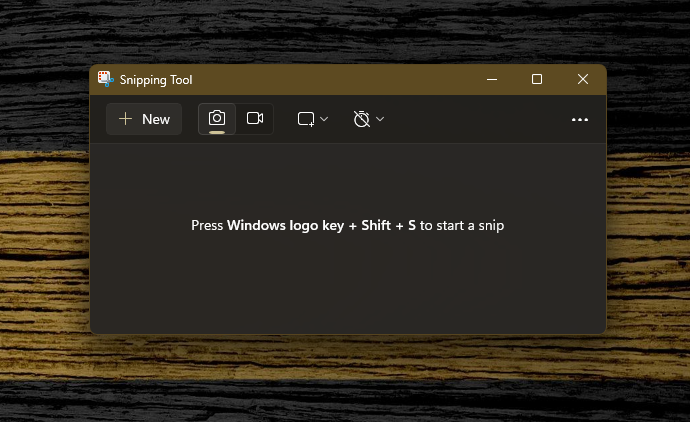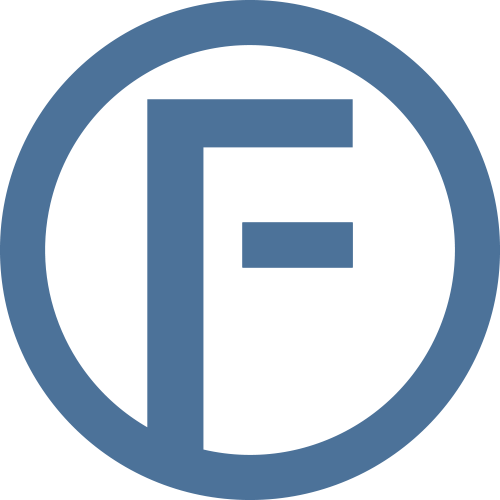Snipping Tool – More than Screenshots
In this article, we will provide an overview of several features available in the Snipping Tool. These features include editing images to add annotations, extracting text from images, performing an image search, scanning QR codes, and recording video and audio. We will discuss each of these functionalities individually, demonstrating how they can enhance your productivity and streamline your workflow.